# Code
This document details how to use Node.js code steps. If you're building a component, please reference the component API docs.
Pipedream comes with thousands of prebuilt triggers and actions. Often, these will be sufficient for building simple workflows.
But sometimes you need to run your own custom logic. You may need to make an API request to fetch additional metadata about the event, transform data into a custom format, or end the execution of a workflow early under some conditions. Code steps let you do this and more.
Code steps let you execute Node.js v14 (JavaScript) code, using JavaScript's extensive npm package ecosystem within your code. Virtually anything you can do in Node.js, you can do in a code step.
- Language Support
- Adding a code step
- Passing parameters to code steps
- async function declaration
- Logs
- console.dir
- Syntax errors
- Using npm packages
- Variable scope
- Making HTTP requests from your workflow
- Returning HTTP responses
- Managing state
- $end
- Errors
- Using secrets in code
- Limitations of code steps
- Editor settings
- Keyboard Shortcuts
- New to JavaScript?
# Language Support
Pipedream supports Node.js v14.
It's important to understand the core difference between Node.js and the JavaScript that runs in your web browser: Node doesn't have access to some of the things a browser expects, like the HTML on the page, or its URL. If you haven't used Node before, be aware of this limitation as you search for JavaScript examples on the web.
Anything you can do with Node.js, you can do in a workflow. This includes using most of npm's 400,000+ packages.
If you'd like to see another, specific language supported, please let us know.
JavaScript is one of the most used languages in the world, with a thriving community and extensive package ecosystem. If you work on websites and know JavaScript well, Pipedream makes you a full stack engineer. If you've never used JavaScript, see the resources below.
# Adding a code step
- Click the + button below any step of your workflow.
- Select the option to Run Node.js code.

You can add any Node.js code in the editor that appears. For example, try:
console.log("This is Node.js code");
this.test = "Some test data";
return "Test data";
Code steps use the same editor (Monaco) used in Microsoft's VS Code, which supports syntax highlighting, automatic indentation, and more.
# Passing parameters to code steps
You can make code steps reusable by allowing them to accept parameters. Instead of hard-coding the values of variables within the code itself, you can pass them to the code step as arguments or parameters, instead.
Read more about using step parameters here.
# async function declaration
You'll notice an async function declaration that appears when you add a new code step:
async (event, steps) => {
// this node.js code will execute when your workflow is triggered
};
This communicates a couple of key concepts:
- Any async code within a code step must be run synchronously, using the
awaitkeyword or with a Promise chain, using.then(),.catch(), and related methods. - Pipedream passes the variables
eventandstepsto every code step.eventis a read-only object that contains the data that triggered your event, for example the HTTP request sent to your workflow's endpoint.stepsis also an object, and contains the data exported from previous steps in your workflow.
If you're using step parameters or connect an account to a step, you may notice two new parameters passed to the function signature, params and auths:
async (event, steps, params, auths) => {
// this node.js code will execute when your workflow is triggered
};
When you use step parameters, Pipedream passes the params object (named pairs of param key and its associated value) to the function.
When you connect an account to a step, Pipedream passes the auths object to the function.
# Logs
You can call console.log or console.error to add logs to the execution of a code step. These logs will appear just below the associated step. console.log messages appear in black, console.error in red.
# console.dir
If you need to print the contents of JavaScript objects, use console.dir:
console.dir({
name: "Luke"
})
This will let you inspect the object properties below the step like you can for step exports:
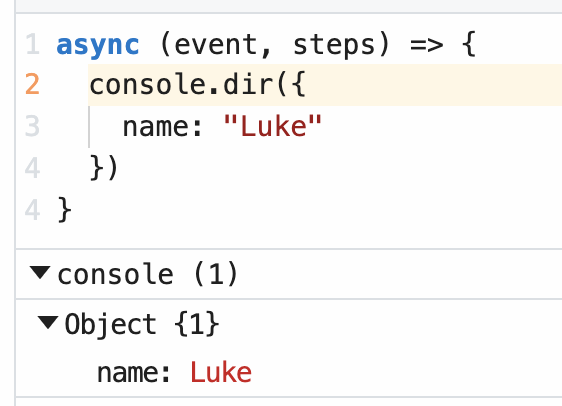
# Syntax errors
Pipedream will attempt to catch syntax errors when you're writing code, highlighting the lines where the error occurred in red.
WARNING
While you can save a workflow with syntax errors, it's unlikely to run correctly on new events. Make sure to fix syntax errors before running your workflow.
# Using npm packages
npm hosts JavaScript packages: bits of code someone else has written and packaged for others to use. npm has over 400,000 packages and counting. You can use most of those on Pipedream.
# Just import it
To use an npm package in a code step, simply import it:
import axios from "axios";
If a package only supports the CommonJS module format, you may have to require it:
const axios = require("axios");
Within a single step, you can only use import or require statements, not both. See this section for more details.
When Pipedream runs your workflow, we download the associated npm package for you before running your code steps.
If you've used Node before, you'll notice there's no package.json file to upload or edit. We want to make package management simple, so just import or require the module like you would in your code, after package installation, and get to work.
The core limitation of packages is one we described above: some packages require access to a web browser to run, and don't work with Node. Often this limitation is documented on the package README, but often it's not. If you're not sure and need to use it, we recommend just trying to import or require it.
Moreover, packages that require access to large binaries — for example, how Puppeteer requires Chromium — may not work on Pipedream. If you're seeing any issues with a specific package, please let us know.
# CommonJS vs. ESM imports
In Node.js, you may be used to importing third-party packages using the require statement:
const axios = require("axios");
In this example, we're including the axios CommonJS module published to npm. You import CommonJS modules using the require statement.
But you may encounter this error in workflows:
Error Must use import to load ES Module
This means that the package you're trying to require uses a different format to export their code, called ECMAScript modules (ESM, or ES modules, for short). With ES modules, you instead need to import the package:
import got from 'got';
Most package publish both CommonJS and ESM versions, so if you always use import, you're less likely to have problems. In general, refer to the documentation for your package for instructions on importing it correctly.
# require is not defined
This error means that you cannot use CommonJS and ESM imports in the same step. For example, if you run code like this:
import fetch from 'node-fetch';
const axios = require("axios")
your workflow will throw a require is not defined error. There are two solutions:
- Try converting your CommonJS
requirestatement into an ESMimportstatement. For example, convert this:
const axios = require("axios")
to this:
import axios from "axios"
- If the
importsyntax fails to work, separate your imports into different steps, using only CommonJS requires in one step, and only ESM imports in another.
# Variable scope
Any variables you create within a step are scoped to that step. That is, they cannot be referenced in any other step.
Within a step, the normal rules of JavaScript variable scope apply.
When you need to share data across steps, use step exports.
# Making HTTP requests from your workflow
There are two ways to make HTTP requests in code steps:
- Use any HTTP client that works with Node.js. See this example guide for how to use
axiosto make HTTP requests. - Use
$send.http(), a Pipedream-provided method for making asynchronous HTTP requests.
In general, if you just need to make an HTTP request but don't care about the response, use $send.http(). If you need to operate on the data in the HTTP response in the rest of your workflow, use axios.
# Returning HTTP responses
You can return HTTP responses from HTTP-triggered workflows using the $respond() function.
# Managing state
See the docs on workflow state.
# $end
Sometimes you want to end your workflow early, or otherwise stop or cancel the execution or a workflow under certain conditions. For example:
- You may want to end your workflow early if you don't receive all the fields you expect in the event data.
- You only want to run your workflow for 5% of all events sent to your source.
- You only want to run your workflow for users in the United States. If you receive a request from outside the U.S., you don't want the rest of the code in your workflow to run.
- You may use the
user_idcontained in the event to look up information in an external API. If you can't find data in the API tied to that user, you don't want to proceed.
In any code step, calling the $end() function will end the execution of the workflow immediately. No remaining code in that step, and no code or destination steps below, will run for the current event.
$end();
console.log("This code will not run, since $end() was called above it");
You can pass any string as an argument to $end():
$end("Event doesn't have the correct schema");
This message will appear in the Inspector in the Messages column for the event where $end() was called:
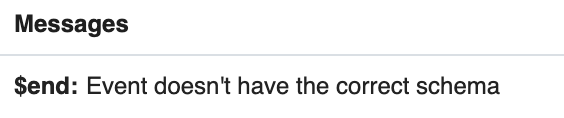
Like any other code, $end() can be called conditionally:
// Flip a coin, running $end() for 50% of events
if (Math.random() > 0.5) {
$end();
}
console.log("This code will only run 50% of the time");
# Errors
Errors raised in a code step will stop the execution of code or destinations that follow.
You'll see the message associated with the error in the Inspector and the code step where the error was raised.
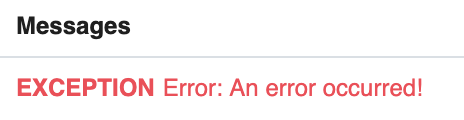
# Using secrets in code
Workflow code is private by default, but you can make a workflow public. In either case, we recommend you don't include secrets — API keys, tokens, or other sensitive values — directly in code steps.
Pipedream supports environment variables for keeping secrets separate from code. Once you create an environment variable in Pipedream, you can reference it in any workflow using process.env.VARIABLE_NAME. The values of environment variables are private.
See the Environment Variables docs for more information.
# Limitations of code steps
Code steps operate within the general constraints on workflows. As long as you stay within those limits and abide by our acceptable use policy, you can add any number of code steps in a workflow to do virtually anything you'd be able to do in Node.js.
If you're trying to run code that doesn't work or you have questions about any limits on code steps, please reach out.
# Editor settings
We use the Monaco Editor, which powers VS Code and other web-based editors.
We also let you customize the editor. For example, you can enable Vim mode, and change the default tab size for indented code. Visit your Settings to modify these settings.
# Keyboard Shortcuts
We use the Monaco Editor, which powers VS Code. As a result, many of the VS Code keyboard shortcuts should work in the context of the editor.
For example, you can use shortcuts to search for text, format code, and more.
# New to JavaScript?
We understand many of you might be new to JavaScript, and provide resources for you to learn the language below.
When you're searching for how to do something in JavaScript, some of the code you try might not work in Pipedream. This could be because the code expects to run in a browser, not a Node.js environment. The same goes for npm packages.
# I'm new to programming
Many of the most basic JavaScript tutorials are geared towards writing code for a web browser to run. This is great for learning — a webpage is one of the coolest things you can build with code. We recommend starting with these general JavaScript tutorials and trying the code you learn on Pipedream:
- JavaScript For Cats
- Mozilla - JavaScript First Steps
- StackOverflow operates a programming Q&A site that typically has the first Google result when you're searching for something specific. It's a great place to find answers to common questions.